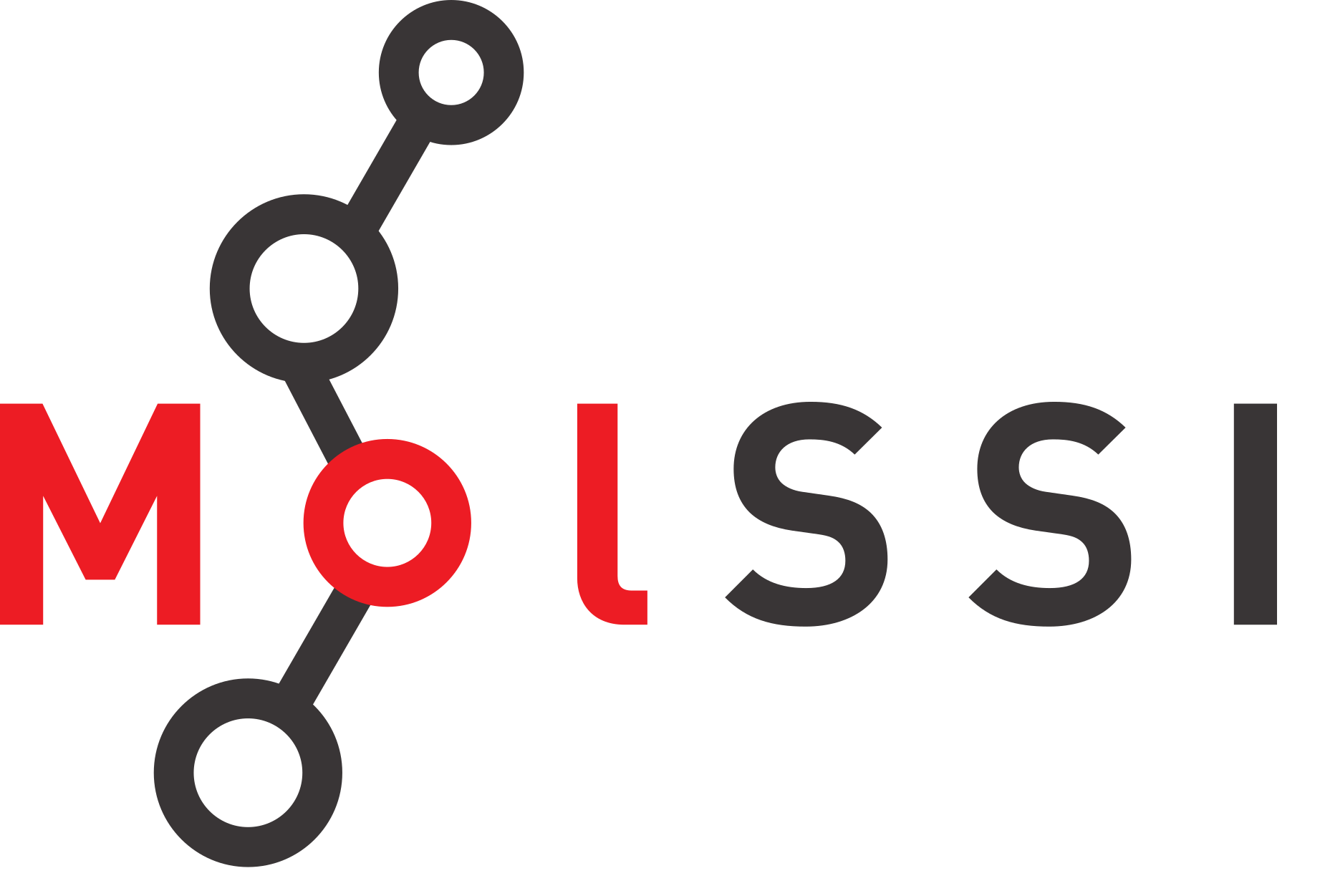Package Documentation#
Overview
Questions:
How can we document our package?
Objectives:
Explain types of documentation.
Learn to write and documentation using the Sphinx package.
Deploy documentation to the web using Read The Docs.
This episode discusses documentation strategies. In particular, we will focus on how to build documentation using Sphinx and host that documentation online using Read The Docs.
Follow Along with This Lesson
To follow along with this lesson, you can complete the previous lessons, or you can download a pre-made workshop repository that is at the starting point.
You will need to make sure that you have git installed and configured,
as described in the set-up instructions.
git clone https://github.com/MolSSI-Education/molecool.git
cd molecool
git checkout package-docs-start
git switch -c main
You can also download the pre-made workshop repository as a zip file.
If downloading as a zip file, you will need to initialize git in the repository and make an initial commit in order to use git.
Documentation must be provided to allow for use, development, and maintenance of software. Documentation is often overlooked by developers since it can be tedious and boring. However, writing good documentation is an extremely good habit to develop.
The documentation typically involves several components:
What your project does and why it is useful
Build requirements and dependencies (if applicable)
How to compile/build/test/install
How to use the software (through the API or through inputs)
Some examples
Who maintains the project
So far in our project, we have added things like installation and use instructions to our README.md, which is displayed on our GitHub repository.
We have also written in-code documentation in the form of comments and function doc strings.
These strategies work well for small projects, and may be all the documentation you need for many of your projects.
However, if you are preparing a software package to be widely used, you may want to make a website for people to find information about your package.
Types of Documentation#
There are many types of documentation that you might find associated with a software project. A smaller project may be fully documented in the README. However, larger libraries may have several documentation sets, each with a different audience. One example of this is the NumPy library. The NumPy documentation is divided by content intended for users, and documentation meant for contributors or developers. The NumPy documentation also has a reference section which outlines all the functions and objects in the library (also called API documentation).
Not all libraries have documentation which is this extensive. You will have to decide what is appropriate for your project. However, it is good to be aware of the different types of documentation you might see associated with a project.
README documentation - This is the documentation which is in the
README.mdfile. It is displayed on the GitHub page for your project. For small projects, this documentation might be sufficient. The README documentation should contain a short summary of the project, information on installation and basic usage, and should link out to more complex documentation if you have it.End-user documentation - The end user documentation should explain the goal of your project and explain how to use it. You might choose to include tutorials or text explanations in this documentation. This type of documentation could be present on your
README.md, or on an external documentation site.Developer documentation - Developer documentation should explain how your project works and how others can contribute to the project.
API documentation - API documentation is the documentation of the modules and functions in your library. This is the type of documentation which in-code docstrings are used to generate.
Sphinx for complex modules#
When you want to improve your documentation strategies for Python packages, use Sphinx. Sphinx is a tool for creating documentation and was originally created for documentation of the Python programming language.
With Sphinx and some extensions, you can write documentation giving instructions and examples of your software AND pull out the in-code documentation we have already written as docstrings to document your API. Note that only using Sphinx to pull out API documentation is not a best-practice and should not be considered full and complete documentation. When documenting your project, in general, it is ideal to have accompanying end-user documentation at least as well.
The ability to pull out in-code docstrings as documentation is an advantage - you won’t have to maintain documentation in more than one place. Later, we will see how we can automatically generate our documentation every time we push to the repository.
Many projects you are familiar with use Sphinx for documentation - including NumPy, Matplotlib, and Pytest.
To use Sphinx, you will need to have Sphinx installed and some configuration files. CookieCutter has already set up files which we need to get started with Sphinx.
Using Sphinx to build documentation#
The command below installs the Sphinx software and a theme for your Sphinx Documentation.
The cookiecutter comes preconfigured to use the Sphinx ReadTheDocs theme (or sphinx_rtd_theme), but there are many themes you can choose from if you wish.
There are many themes available for Sphinx, and if you view the Sphinx examples you will see several themes you could choose from.
pip install sphinx sphinx_rtd_theme
While we work with documentation, we will finally be looking at the third directory which CookieCutter created.
(Remember that we’ve looked at the project directory, and the devtools directory.)
The files which CookieCutter has set up for Sphinx are in the docs folder.
Navigate to that directory.
cd docs
Next, look at the files in the directory
ls
Makefile _templates getting_started.rst requirements.yaml
README.md api.rst index.rst
_static conf.py make.bat
These are the files we will use to build our documentation.
The important files for you to edit in this directory end with the extension .rst.
These are reStructuredText files, and they are what Sphinx will use to build each page or section of your documentation.
We have three restructured text files here to begin (index.rst, getting_started.rst, api.rst).
The included rst pages were generated by the CookieCutter as a starting point for you.
When you build your documentation, the index.rst will be the index, or main page of your documentation.
The other rst files are examples of pages you might want to have (from CookieCutter).
Any time you want to make a new page, you can create a file with an .rst extension.
To build your documentation as HTML, type
make html
This command tells Sphinx to generate your documentation as html pages. With this command, we are building HTML files from the reStructuredText files.
Now notice when you type ls some new directories have appeared.
ls
Makefile _static autosummary index.rst
README.md _templates conf.py make.bat
_build api.rst getting_started.rst requirements.yaml
In particular, notice the _build directory.
Sphinx put the HTML files it generated here.
There should now be files in your _build/html folder.
You can open these files in your browser to preview what your documentation will look like.
Adding Information to our Documentation#
Now, we will have the task of actually adding information about our project to our documentation. This part will require us to write!
When writing Sphinx documentation, you use an extended reStructuredText (RST) syntax.
This is similar to Markdown, but has notable differences.
See this reStructured Text Cheat Sheet for info on reStructuredText.
Let’s start by adding a simple a description to your index.rst under the first heading.
Welcome to molecool's documentation!
=========================================================
molecool is a Python package designed to read in, perform analysis,
and visualize molecular coordinates. The file formats `xyz` and `pdb` are
currently supported.
Next, clean your previous build and rebuild your pages.
make clean
make html
Refresh the page in your browser to see the page with the new description.
CookieCutter has already added some other pages to our documentation: getting_started.rst, and api.rst.
Let’s tell someone how to get started on the ‘Getting Started’ page.
Click the link on your HTML documentation to see what is there already.
Right now, it says
This page details how to get started with molecool.
To change this, we will edit the content of getting_started.rst
Exercise - Getting Started#
Exercise
Using the reStructured Text Cheat Sheet, add some information to your Getting Started page. Use the following guidelines
Add a text description under “Getting Started”.
Create a subheading called “installation” which contains installation instructions.
The “Installation” section should use a list for dependencies and a code block with the installation command.
Solution
Following the guidelines and using the cheat sheet may lead you to a page which looks like this:
Getting Started
===============
This page details how to get started with molecool. Molecool is a package which was developed for the MolSSI Best Practices workshop.
Installation
------------
To install molecool, you will need an environment with the following packages:
* Python 3.11
* NumPy
* Matplotlib
Once you have these packages installed, you can install molecool in the same environment using
::
pip install -e .
We can also add a Python code block, for example. The Sphinx RTD Theme will use syntax highlighting for Python code.
Usage
-------
Once installed, you can use the package. This example draws a benzene molecule from an xyz file.
::
import molecool
benzene_symbols, benzene_coords = molecool.open_xyz('benzene.xyz')
benzene_bonds = molecool.build_bond_list(benzene_coords)
molecool.draw_molecule(benzene_coords, benzene_symbols, draw_bonds=benzene_bonds)
Sphinx Directives#
The thing that really gives Sphinx special abilities are directives. Directives are extensions which can be used with your restructured text to add special sections, images, warnings, etc to your documentation, and are part of a package called docutils, which Sphinx is built on top of. You can see a general list of directives here, and a list of special Sphinx Directives here.
In general, the syntax for a directive is (with appropriate options and syntax)
.. directive_name::
:option:
:option:
parameter
parameter
Code Highlight Directive#
One useful directive is code highlighting.
Previously, we automatically highlighted our code using :: at the end of a line followed by a blank line, then an indented line with code.
We could have alternatively used a directive and specified the language.
.. code-block:: language
*CODE GOES HERE*
For our Python example,
.. code-block:: python
import molecool
benzene_symbols, benzene_coords = molecool.open_xyz('benzene.xyz')
benzene_bonds = molecool.build_bond_list(benzene_coords)
molecool.draw_molecule(benzene_coords, benzene_symbols, draw_bonds=benzene_bonds)
The line .. code-block:: python is the line which starts the directive.
Directives always start with two periods (..), followed by a space, then the directive name (code-block in this case), then two colons (::).
Next, you press enter and add any options for the directive.
What we want highlighted as code is indented below this directive line.
Sphinx code-block directive supports many languages.
For example, we could add a C++ code block.
.. code-block:: c++
#include <iostream>
int main(void)
{
std::cout << "Hello, world!";
return 0;
}
The Table of Contents Directive#
The next directive we will discuss is the Table of Contents directive.
Look at the file index.rst.
It contains the toctree directive, which generates a special section called a Table of Contents that links to other parts of your projects.
The Table of Contents on your index.rst file shows up on your main menu on the left of the page.
It is also on your main page.
.. toctree::
:maxdepth: 2
:caption: Contents:
getting_started
api
This directive has an example of directive options, namely maxdepth and caption.
You can think of these as arguments to a function.
We then have options for depth of the Table of Contents (what level of headers to show), as well as the “caption”.
You can see other options for this directive under “Additional options” on the documentation page.
After the settings for the TOC tree, you list the name of the pages you want to be included in this Table of Contents. Right now, we are including the ‘Getting Started’ page and the API page.
Note that you add the file name in the TOC Tree, but the title of the page is what shows up in the TOC.
For example, for the Getting Started page, the page heading is ‘Getting Started’, but you list the file name without the extension is the TOC tree as getting_started.
Exercise - Adding to the Table of Contents#
Exercise
Create a new page with the title “About” that gives a description of the project. Specify that this project is for a MolSSI Best Practices Workshop, and put a link to the MolSSI homepage (molssi.org). Add your new page to the Table of Contents. What happens if you remove the page from the table of contents and rebuild the documentation?
Solution
First, create a new file called about.rst. Next, create a header and
write a short desciption in about.rst.
About this package
------------------
This package and documentation are a sample created for the Best Practices Workshop held by `The Molecular Sciences Software Institute <https://molssi.org>`_.
Then, in index.rst add the name of the file at the top of your table of contents.
.. toctree::
:maxdepth: 2
:caption: Contents:
getting_started
api
about
If you remove about from the TOC tree and rebuild, you will see the following error
...PATH_TO_DIRECTORY/molecool/docs/about.rst: WARNING: document isn't included in any toctree
Sphinx will warn you if you’ve created a page and not linked to it.
PDF Documentation
You can build a PDF version of your documentation using latex. Note that you must have Latex installed for this to work.
make latexpdf
This will create a folder called pdf in the build directory, and you should have a file in this directory called molecool.pdf containing all of your documentation. Each rst file is a chapter of the documentation, instead of a different page.
API Documentation#
To use Sphinx to generate API documentation, you can use either Spinx-AutoAPI or Sphinx-Autodoc. The cookiecutter comes bundled with Sphinx-Autodoc, so we will focus on that tool for this tutorial. See the Note at the end of this section for instructions on building API documentation on using AutoAPI.
AutoDoc will pull out and render your documentation strings so that they are viewable to the user. This makes maintaining code documentation easier on you, as you will only need to maintain documentation for usage of functions in one place (the source code.)
CookieCutter has already added a page which uses these tools.
Open the api.rst.
You will see that CookieCutter automatically added canvas here for us.
However, we have changed our package so that canvas is not imported on package initialization.
Change your api.rst page to
API Documentation
=================
.. autosummary::
:toctree: autosummary
molecool.calculate_distance
Rebuild your documentation:
make clean
make html
On your index page, click API Documentation, then click on the calculate_distance function.
You will see the docstring written for the function.
If you click the green ‘source’ button to the right, you will be taken to a page which shows the source code for the function.
We are using a Sphinx extension called autosummary which is part of AutoDoc.
This tells Sphinx to insert a table that contains links to documented items.
Autosummary will put docstrings out of functions and a page for each docstring.
Under that, we are starting a Table of Contents for this page.
We will list any functions we would like to have documented here.
This is useful if we would like to separate our API documentation into several pages.
For example, we can add documentation for our calculate_distance function.
API Documentation
=================
.. autosummary::
:toctree: autosummary
molecool.calculate_distance
molecool.calculate_angle
Adding Docstrings to other pages#
Alternatively, you could choose to break your module documentation into different pages with additional text.
To do this, you would use different directives in AutoDoc.
You may want to write documentation in addition to your docstring.
Add a page called measure.rst with the following contents:
Measure module
==============
.. automodule:: molecool.measure
This is some additional information I want to say about the measure module.
.. autofunction:: calculate_distance
I can also put additional information about a function.
.. autofunction:: calculate_angle
Using this strategy, you can selectively add documentation for functions or classes and write additional information to go with the docstrings.
Math on pages - Equation Directives#
Consider a docstring a function called calculate_center_of_mass (you will write the code for this function in the testing lesson). It has a section where we give the formula for the center of mass.
If you examine this docstring, you will see that it is specified using a Sphinx Directive.
def calculate_center_of_mass(symbols, coordinates):
"""Calculate the center of mass of a molecule.
The center of mass is weighted by each atom's weight.
Parameters
----------
symbols : list
A list of elements for the molecule
coordinates : np.ndarray
The coordinates of the molecule.
Returns
-------
center_of_mass: np.ndarray
The center of mass of the molecule.
Notes
-----
The center of mass is calculated with the formula
.. math:: \\vec{R}=\\frac{1}{M} \\sum_{i=1}^{n} m_{i}\\vec{r_{}i}
"""
If you add the Notes section of this docstring to your Sphinx documentation, the .. math:: directive will be rendered as an equation.
Add this to your molecule.py module, and to you __init__.py.
Next, add it to your autosummary table:
API Documentation
=================
.. autosummary::
:toctree: autosummary
molecool.calculate_distance
molecool.calculate_angle
molecool.calculate_center_of_mass
When you click the calculate_center_of_mass function in this table, you will see your docstring with your nicely rendered equation.
Sphinx AutoAPI (Optional)#
Another strategy for generating API documentation is using Spinx-AutoAPI.
AutoAPI will pull documentation for all of your functions at once, rather than you having to build them manually.
To install Sphinx-AutoAPI, use pip:
pip install sphinx-autoapi
Modify your conf.py file to look like the following:
...
extensions = [
'autoapi.extension',
#'sphinx.ext.autosummary',
#'sphinx.ext.autodoc',
'sphinx.ext.mathjax',
'sphinx.ext.viewcode',
'sphinx.ext.napoleon',
'sphinx.ext.intersphinx',
'sphinx.ext.extlinks',
]
autoapi_dirs = ['../molecool']
autoapi_ignore = ["*/tests/*",
"*_version.py"]
autoapi_options = ['members',
'undoc-members',
#'private-members',
#'special-members',
'show-inheritance',
'show-module-summary',
'imported-members']
# autosummary_generate = True # or delete this
napoleon_google_docstring = False
napoleon_use_param = False
napoleon_use_ivar = True
...
You can then build your documentation to have your docstrings pulled out automatically. While this strategy is convenient, we consider it to be only a good first pass at creating documentation. Your documentation should always contain additional information on goals and usage of the project, in addition to API documentation.
Structuring Your Documentation
Realistically, you probably don’t want just a single page for API documentation. You could separate your documentation by purpose. For example, you could have separate pages explaining visualization, calculation, and/or measurement, with an autosummary table of contents for each page that has relevant functions. Many projects are structured this way. Now that you know how Python documentation is built, keep an eye out for documentation you like. If you find documentation you like, take a look at their files to see how they structured their project!.
The conf.py file#
Now that we’ve worked with Sphinx, let’s look a little closer at what’s going on.
The file conf.py in your docs folder gives all the configuration setting we are using for Sphinx to build our documentation.
CookieCutter has added several extensions to Sphinx to make the documentation we’ve built.
Open your conf.py file and find the extensions section.
You should see the following:
...
extensions = [
'autoapi.extension',
# 'sphinx.ext.autosummary',
'sphinx.ext.autodoc',
'sphinx.ext.mathjax',
'sphinx.ext.viewcode',
'sphinx.ext.napoleon',
'sphinx.ext.intersphinx',
'sphinx.ext.extlinks',
]
...
# autosummary_generate = True # or delete this
napoleon_google_docstring = False
napoleon_use_param = False
napoleon_use_ivar = True
...
CookieCutter has added a few extensions here which will allow us to pull docstrings from our Python modules (sphinx.ext.autosummary, sphinx.ext.autodoc), and another which we use because our docstrings are NumPy style (sphinx.ext.napoleon).
The mathjax extension allows us to render latex into equations, and the viewcode extensions will add links to highlighted source code.
Previously, we have used the line autosummary_generate = True to allow us to pull auto summaries from our modules and functions.
Hosting your documentation#
In order to complete this part of the lesson, you will need to make sure the most recent version of your project is on GitHub. Commit and push your changes.
Preparing for Documentation Hosting
If you are completing this lesson using the starting point provided by MolSSI,
you will need to change the location of origin for your project.
Create an empty repository on GitHub and note its location (starting with git@..).
Then, change the location of the repository’s origin with:
git remote set-url origin YOUR-GITHUB-REPOSITORY
Now, commit your code and push it to your repository!
Read The Docs#
We recommend hosting your documentation on Read The Docs. With this service, you can enable the building of your documentation every time you push to your repository.
Go to the Read The Docs website.
Log in with your GitHub username and hook the repository to ReadTheDocs.
This is done by clicking Import a Project button on your dashboard.
Then on Import a Repository page click the Import Manually button and fill the form as following:
Use
molecool-YOUR_GITHUB_USERNAMEin theNamefield rather than justmolecoolto create unique URL for your Read The Docs documentation,Fill the
Repository URLwith your molecool repository URL,Choose Git as your
Repository type, andType
mainas yourDefault branch.
Next, trigger build by clicking the Build version on your Read The Docs project page.
Unfortunately, your documentation build will fail.
Currently, this failure will be for a couple of reasons.
One being that ReadTheDocs has recently updated the format of their configuraiton file,
and the CookieCutter hasn’t caught up.
This will hopefully be fixed soon, but for the time being, first change the contents of the file
readthedocs.yml in the top level of your repository to the following:
# .readthedocs.yaml
# Read the Docs configuration file
# See https://docs.readthedocs.io/en/stable/config-file/v2.html for details
# Required
version: 2
# Set the OS, Python version and other tools you might need
build:
os: ubuntu-22.04
tools:
python: "3.11"
# You can also specify other tool versions:
# nodejs: "19"
# rust: "1.64"
# golang: "1.19"
# Build documentation in the "docs/" directory with Sphinx
sphinx:
configuration: docs/conf.py
# Optionally build your docs in additional formats such as PDF and ePub
# formats:
# - pdf
# - epub
# Optional but recommended, declare the Python requirements required
# to build your documentation
# See https://docs.readthedocs.io/en/stable/guides/reproducible-builds.html
python:
install:
- requirements: docs/requirements.txt
We need to also make sure we are specifying our project dependencies.
Create a new file in your docs folder called requirements.txt and add the following:
numpy
matplotlib
sphinx
sphinx_rtd_theme
Commit and push - your documentation should build successfully and you should be able to view it!
Later, when you share distributions of your package, you will want people to be able to find this documentation easily.
Update your README.md and setup.cfg files with your new ReadTheDocs URL.
Key Points#
Key Points
Some documentation is better than no documentation
Python packages are often documented using the Sphinx software.
Sphinx lets you write documentation in restructured text and can convert you documentation to PDF or HTML.
Sphinx directives are used to add to documentation.
You can deploy your Sphinx documentation online using ReadTheDocs.